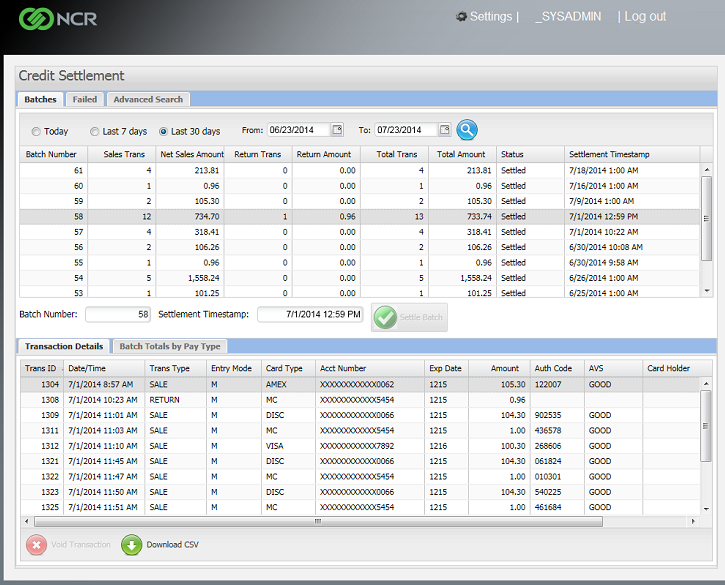Settling Transactions
You can settle each batch of transactions manually or you can schedule NCR Secure Pay to automatically settle transactions for your store(s) at a specific time each day.
![]() If
possible, you should settle NCR Secure Pay transactions at the end of
each business day. You may incur additional processing fees for credit
and debit card transactions that are not settled before midnight of the
day on which the transaction occurred.
If
possible, you should settle NCR Secure Pay transactions at the end of
each business day. You may incur additional processing fees for credit
and debit card transactions that are not settled before midnight of the
day on which the transaction occurred.
Follow these steps to settle a batch of transactions manually:
-
If you haven't done so already, log in to the NCR Secure Pay Credit Settlement portal.
-
On the
 Batches tab,
select the Today option to
display the current unsettled batch, along with any batches
that were settled today.
Batches tab,
select the Today option to
display the current unsettled batch, along with any batches
that were settled today. -
Select the current unsettled batch.
-
Review the transactions in the batch on the Transaction Details tab.
-
Click the
 Settle
Batch button.
Settle
Batch button.
A message appears, prompting you to verify that you want to settle the selected batch. Click Yes to settle the batch.
When the batch is settled, a message appears, indicating that the batch was settled successfully or that an error occurred during settlement. Click OK to close the message and return to the NCR Secure Pay Credit Settlement portal window.
If the batch settled successfully, the Status for the batch in the Batches tab is updated to Settled and a SETTLE transaction for the total settlement amount appears in the Transaction Details tab for the batch.
If the batch did not settle successfully, review the Error Message for the settlement attempt on the Failed tab for more information why the batch could not be settled. When you have resolved the issue, you should attempt to settle the batch again.
![]() If
the cause of a particular error is not clear, contact your processor for
advice about how to correct the error.
If
the cause of a particular error is not clear, contact your processor for
advice about how to correct the error.