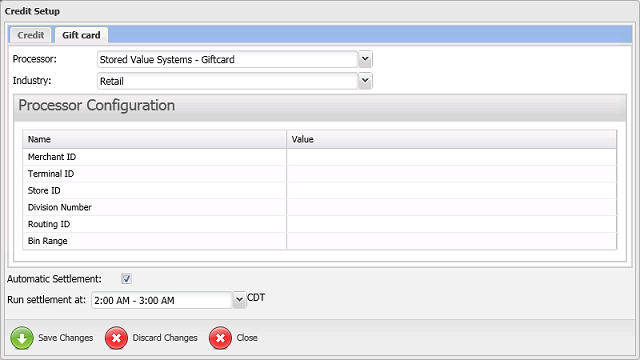Configuring Gift Card Processor Settings
If your store uses a gift card processor that is different from your credit card processor, you must configure the necessary settings for your gift card processor in the NCR Secure Pay Credit Settlement portal.
![]() If you
are processing credit cards and gift cards through the same processor,
you do not have to configure your gift card processor separately.
If you
are processing credit cards and gift cards through the same processor,
you do not have to configure your gift card processor separately.
Note that First Data Gift is considered a separate processor from First Data North and First Data South. Thus, if you are processing gift cards through First Data Gift, you must configure your gift processor settings as outlined below.
NCR Secure Pay currently allows you to use the following processors for gift cards (i.e., SVCs):
- RBS Worldpay (Lynk)
- First Data Gift
- Chase Paymentech
- Stored Value Systems (SVS)
- Mercury Payment Systems
- Givex
- Factor4
- Worldpay/Vantiv 610 (fka Fifth Third Bank)
![]() Support for additional gift card
processors will be available in future releases of NCR Counterpoint and
NCR Secure Pay.
Support for additional gift card
processors will be available in future releases of NCR Counterpoint and
NCR Secure Pay.
Follow these steps to configure the necessary settings for your gift card processor:
-
If you haven't done so already, log in to the NCR Secure Pay Credit Settlement portal.
-
Click the
 Settings
link at the top of the Credit Settlement portal.
Settings
link at the top of the Credit Settlement portal. -
On the Credit Setup window, clear the GIFT check box in the Payment Methods section of the Credit tab.
-
Select the
 Gift card
tab and select your gift card processor from the Processor
list box.
Gift card
tab and select your gift card processor from the Processor
list box.
![]() The Processor
list box includes some processors that are currently unsupported.
The Processor
list box includes some processors that are currently unsupported.
-
Select your industry type from the Industry list box.
-
Complete the Processor Configuration section by entering the Value for each field from the VAR sheet you obtained from your gift card processor.
-
Click the
 Save Changes button to save your
gift processor settings.
Save Changes button to save your
gift processor settings. -
Click the
 Close button to close the Credit Setup window.
Close button to close the Credit Setup window.
The following tables indicate the information that NCR Secure Pay requires for each gift card processor. You should be able to find this information on the VAR sheet you obtained from your processor. Additional, optional fields may appear on the Store tab of the NCR Secure Pay Registration page for your processor.
Click a processor to review the information you will need for that processor.